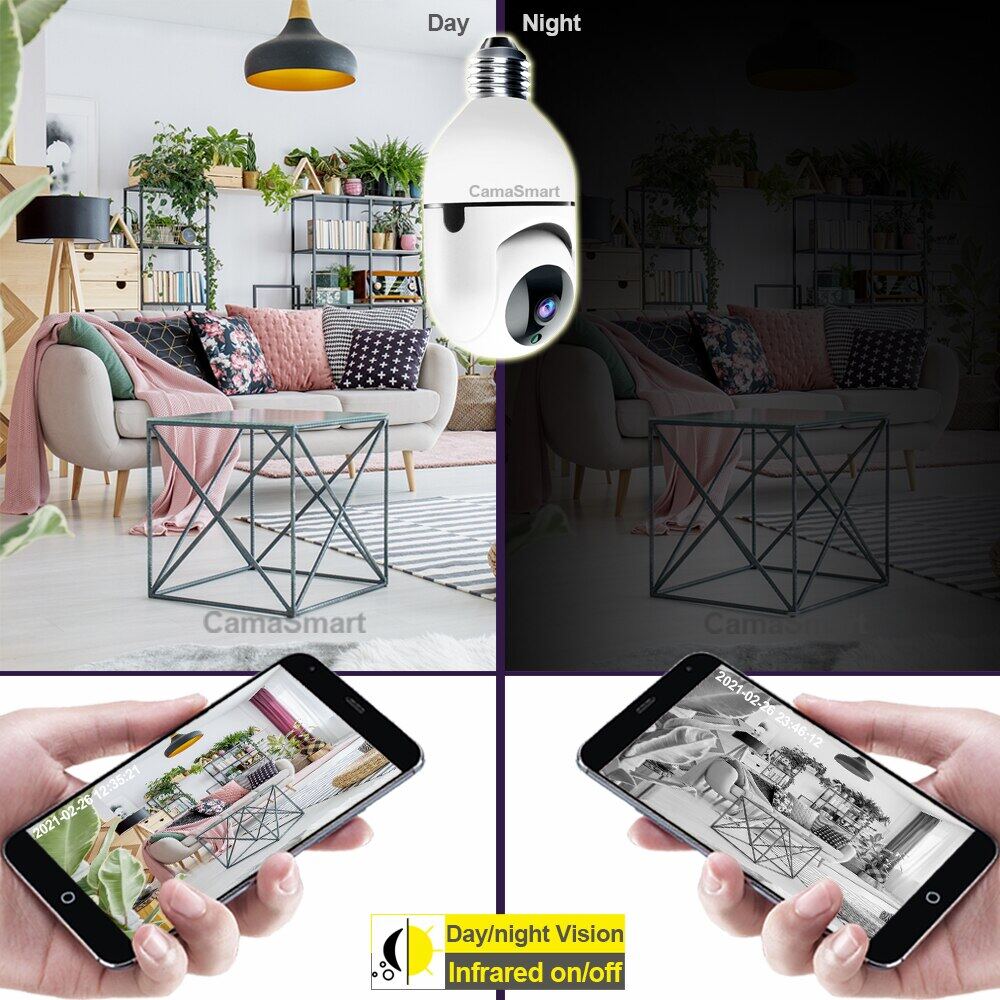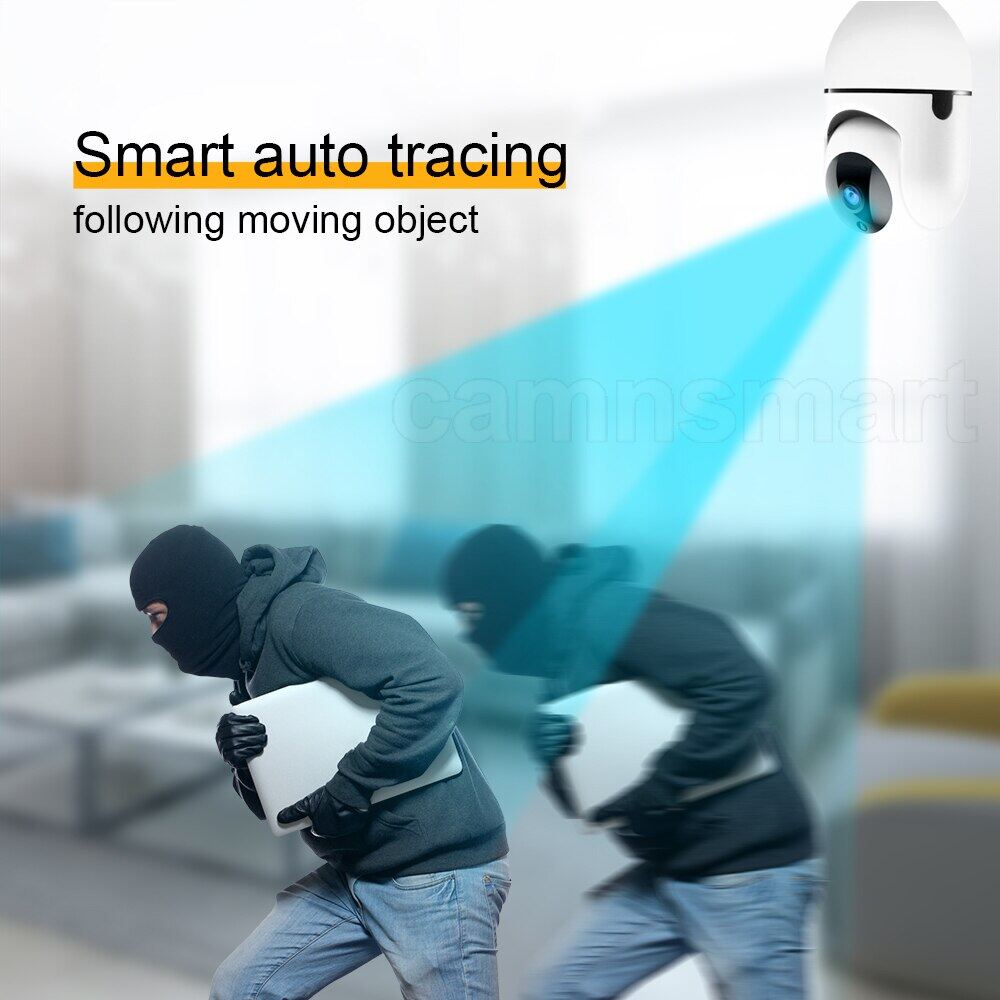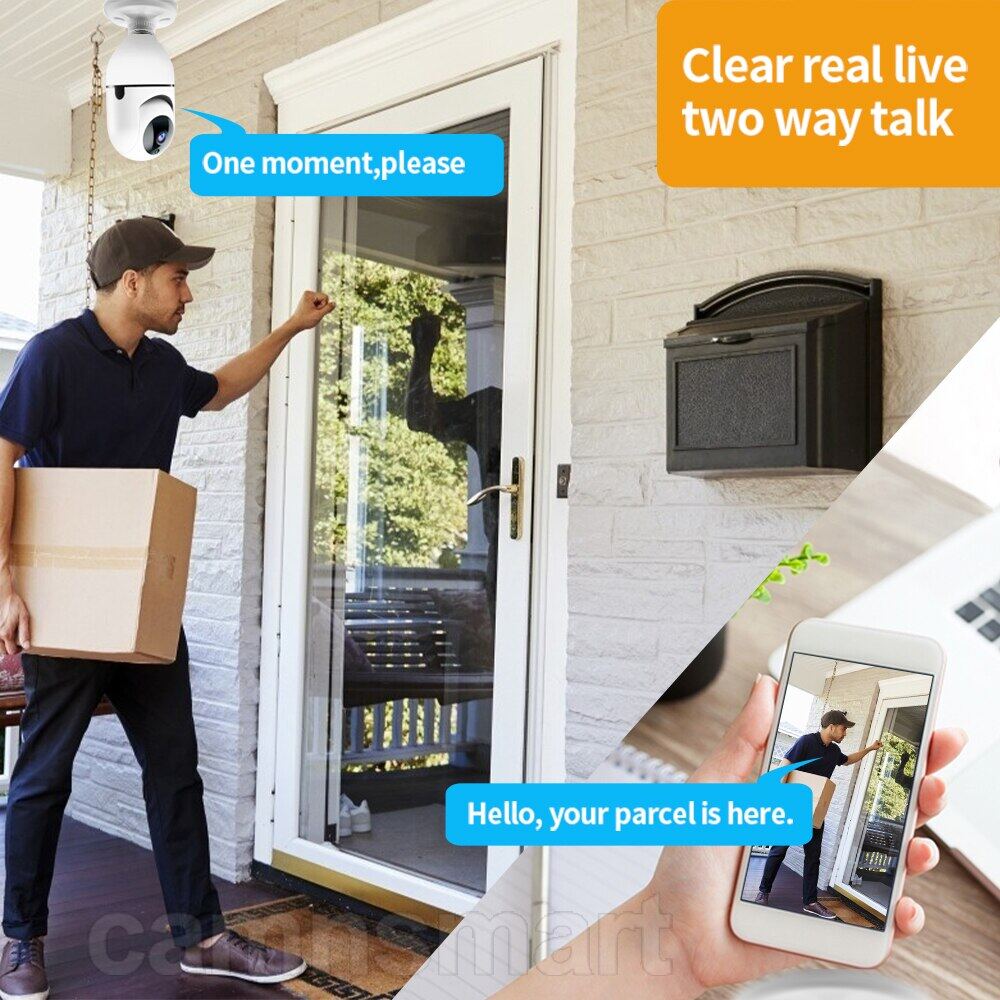Light Socket 1080P Wifi Security Camera
Light Socket 1080P Wifi Security Camera
Couldn't load pickup availability
Keep an eye on your space 24/7 with the Light Socket 1080P Wifi Security Camera. It's the perfect way to #staysecure without a lot of fuss - just fix it into a standard socket and you can watch your place like a hawk! Monitor your space from any device, and don't worry - you won't be in the dark.
Main Features
1. Auto Tracking
2. Smooth Pan and Tilt Monitoring
3. Day and Night Monitoring
4. Motion-Activated APP Alarm Push
5. Clear Two-Way Audio
6. P2P Remote Access
7. Put it Anywhere , Easy Setup
8. TF Card & Cloud Storage Options
9. AP direct connection if your home wifi is not available.
1. HD 1080P super clear lens displays a crystal clear smooth live video, you can keep an eye on your home anytime anywhere.
2. 360° rotation, 4X zoom, cover every corner, no blind area
355° horizontal, 90 °Vertical rotation, 4X digital zoom. Remotely control in your app. See anywhere of your house as you wish.
Easy control in the APP , all functions can be set in the APP.
180° picture image rotation function, can set up in the APP, no worry about the upside down installation.
3. Clear night vision even in dark environment.
4. Smart Motion detection, alarm function will alert and it will send you an alarm message to your cellphone and your email.
5. Smart auto tracing
Once it detects someone, camera will automatically following the moving object and record it.
6. Clear two way talk.
Equipped with anti-noise microphone and speaker, Enjoy the convenient communication when you're resting or busy.
7. Easy installation, just screw it like a bulb, no need break wall and no more screws.
8. Support max 128G Micro SD card & Cloud storage, view the playback anytime and anywhere in your cellphone.
9. Use AES 128-bit Encryption, don't worry about your privacy leakage problem.
10. Equipped with high performance WIFI module and antenna
Support 2.4G Wifi
What if without wifi?
You can use the AP hotspot conncetion method, even without wifi, you can still connect it and view.
11. One device, shared With all family. Support IOS, Android , cellphone and PC webpage view.
One account can add many devices in your cellphone, so you can use many devices at the same time.
12. Ready stock, some countries will arrive in 10-15 days.
13. FAQ
Q: How long is the warranty?
A: All goods have been checked before dispatch. Warranty for 1 years, lifetime technical service.
Q: After-sales services ?
A: 1. All goods will be inspected and tested before shipment.
2. Customer's satisfactory is most important to us. If you have any problem or questions regarding our transaction, feel free to contact our service team.
Q: What's the camera's APP?
A: This camera use Ycc365plus APP. You can download it in APP Store, it can used in IOS& Android.
10. Quick guide to connect Smart Camera
1. Use your mobile phone to scan the QR code on user manual or search app “ycc365 plus” in google play or app store to install it on your mobile phone. And create your account step by step.
2. Please make sure you have ready your Wi-Fi router and remember your Wi-Fi router password.
3. Please make sure you have connected your mobile to your Wi-Fi. Please also open your location on your mobile phone.
4. Connect the camera to your power socket for power supply.
5. Wait about 30 seconds, the camera will rotate left-right and up-down. Then about 20 seconds later, the camera will say “Please configure your camera by AP hot spot or scanning code”.
(Note: if the camera does not work in this step, please reset the camera. On the camera head, beside the SD card slot, you will see the reset hole. Use a pin to slightly long-press it for 3~5 seconds, till the camera voice “Reset success”. Release the rest button, then the camera will do step 5.)
6. On the “YCC365 Plus” app, press “+” on the up-right corner. Select “Dome Camera”, then select “Device adding by scanning the code”. Press “Next”.
7. On the step 3, you already connected your mobile to your Wi-Fi. So it automatically shows your Wi-Fi name. You just type in your Wi-Fi password, then press “Next”.
8. A QR code will show on your phone screen. Place the QR code in front of the camera lens to let the camera read the QR code. You need to move the QR code slowly forwards or backwards 10cm ~ 30cm distance to the camera lens.
9. Once camera read the QR code, it will sound “Di Di” and voice “please wait for Wi-Fi connecting” and voice “please wait for internet connecting”. Now press “Beep or flashing lights” button on app. Then just wait.
10. Finally, the camera will voice “Internet connected, welcome to use cloud camera”. And your app will also shows connected. You can operate the camera on your mobile phone now.
11. How to use SD card for memory
1. Because camera need to run for video stream. It require SD card with high speed reading and writing. So please use C10 (Class10) or higher speed SD card. U3 type will be preferable. (Note: Some old SD cards like 1GB, 2GB, 4GB just for storage or copy files use. They are not high speed writing & reading. Suggest to use latest 32G~128G high speed SD card.)
2. Before using the SD card, format the SD card on PC.
3. Disconnect electricity from camera. Then insert SD card into camera card slot. (Note: SD card must be put in camera before supplying power to camera. Otherwise, camera can not detect SD card.)
4. Supply power to camera again.
5. If your camera is already added on app, just wait about 2~3 minutes then refresh device list, camera will connect internet again. If your camera was not added on app, just follow the "Quick guide to connect Smart Camera" to add.
6. On app, get to Settings / Memory card management, select recording modes "Alarm recording" or "Continuous recording".
7. For the first to review playback on memory card, you need wait for about 15 minutes. Because it need time to process first video clip.
Note: If you buy camera with SD card from our store, we already put it inside the camera.
Recommend to use Class10 U3 High Speed SD for Smart Camera